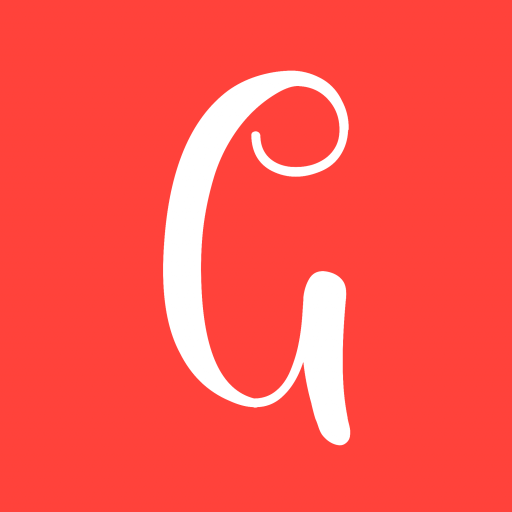If you want to know how you can conduct keywords research with Google Keyword Planner on your mobile device, you have come to the right place. Here I have written the steps you must follow to do keywords research with Google Planner using an app called Puffin.
Keywords research is an extremely important factor if you want to rank on Google. I wish I had known about this before I started blogging. When I started blogging, I thought I just had to come up with any topic I liked and write extensively about it. I thought that was what blogging was about. I didn’t know that you had to write about what people are searching for, information people are constantly looking for on Google. I just wrote and published and spent time wondering why it never made it to the top ten.
So, why are we using Puffin to explore Google Planner and not your regular browsers like Google, Chrome, or Firefox? You see, Puffin is a unique app that makes browsing on your mobile similar to that of a computer. It is fast and easy. When I tried using other apps, I was frustrated. I couldn’t get into the Google planner app; instead, I was constantly being pushed or referred to the Adsense page to create a campaign, although I set my mobile phone on desktop. Having said that, let’s get to business.
How to make Keywords research for SEO using Google Planner on your Mobile Device
Step 1
Download and install the latest version of the Puffin app on the Google play store.
Step 2
Open the Puffin app, click on the menu button (the three vertical dots you can see on your right) and check the desktop.
Step 3
Type the word Google planner and click on search. Click on the first result on display – – ads. google.com
Step 4
Click on the top Start Now button. Note that it’s the Start Now button close to the login button. Do not make the mistake of clicking on any other Start Now button, as you would be directed to something else.
Step 5
Log in to your Gmail account. You will encounter a roadblock here because you are using an app Google does not recognize to log into your email. Verify it’s you by entering the number puffin.com provided on your Gmail.
Step 6
Upon verifying, click on Not Now and proceed.
Step 7
Scroll down and switch to expert mode. The expert mode is usually hidden in other browsers if you are using your mobile phone. That’s why I recommend Puffin.
Step 8
Now you are in the area where you are supposed to create a campaign. But that is not the reason why you are there. So, the next step would be to click on “Create an account without a campaign.”
Step 9
Choose country. Select your preferred country and submit.
Step 10
Now you are in the Google planner section of the app. Click on Tools and Settings.
Step 11
From tools and settings, click on planning and wait for it to load.
Step 12
Click on Keywords planner, and then click on Try it now.
Step 13
After the page loads, click on the first box (Discover new keywords). You would see something like enter products or related to your business. Enter the keywords you want to search for and click on the search button.
It is assumed that you have a number of keywords you want to research. Enter these keywords one after the other on the planner. Let’s say “business opportunities” for example. If it’s too broad, you can enter narrower keywords related to it. Something like “Best online business opportunities.” Search for these keywords and analyze your findings.
Now, it will give you a number of keywords related to your search. There are two things that will guide you to pick the appropriate keywords. These are AMS and Competition. To pick the appropriate keywords, check the AMS (Average Monthly Search). The AMS will tell you the volume of the number of people searching for that keyword monthly. A keyword that has a minimum of 1000 search entries or more is worth the headache. Some SEO experts would say you should go for something below. Perhaps a keyword that has a minimum of 100 search entries. Keywords under this category always have a maximum search of 1000. If just a thousand people are searching for a topic every month, how many people do you think would be directed to your blog when you have big competitors?
The next column to the AMS is the Competition. It tells us which keywords would be difficult for you to rank for. Perhaps because there are stronger websites (websites with numerous backlinks) ranking for that keyword, some keywords are tagged low, others medium or high. Go for either low or medium. Avoid the high category.
Now that you have chosen a list of keywords with a minimum volume of 1000, which is low, write them down on your notepad or something. Go to Google and enter these keywords one after the other. It would bring you a number of results. Our interest lies in the top five results, excluding powerful websites like Wikipedia, Google, and Quora, to mention a few. We can’t compete with these websites. Choose websites owned by ordinary individuals like you. We want to know what these websites are doing that you are not.
So, enter the first website, copy everything about the post and go to wordcounter.net to count the number of words they have written to rank. Write the number down for each of this web site. The one with the highest number of words is your competitor. Write more than what he has done. If he has written a thousand words, write one thousand five hundred words or even two thousand.
Now, that’s that about doing keyword research on your mobile phone or device using Puffin. Using your mobile device for keywords research isn’t as easy as using a personal computer.
The steps for using a pc to do keyword research with Google planner are usually few.
How to Make Keyword Research with your PC
Login to your email, search for the word “Google Keyword Planner” on Chrome, select the ads.google.com web address, click on Start Now, scroll down and click on Expert Mode, Tools and Settings, Planning, Keyword Planner and lastly the, Discover New Keywords box.
How to Conduct Keyword Research: The Bottom Line
Google planner is a free tool bloggers on a low budget can utilize to take their blog to the next level. But simply doing keywords research would not make your blog rank in the top ten. It’s just the first step to putting your blog in the spotlight. There are other factors to consider, like On-page SEO and Out page SEO.
If you found this post helpful, let me know in the comment section, or if you encountered any difficulties, I would be happy to help. And if there are other browsers you can recommend that work exactly like puffin.com when using a mobile device, please feel free to tell me in the comments section.